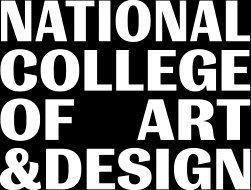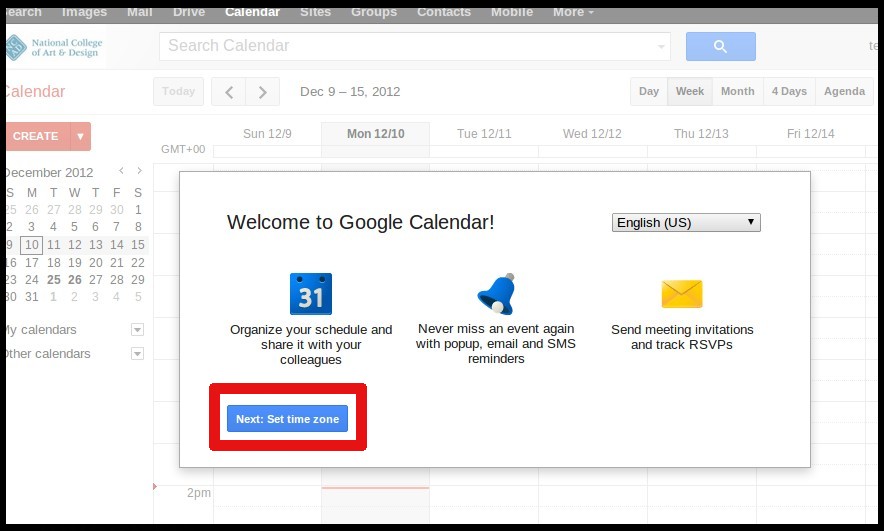NCAD - Google Apps Quick Start Guide
Step 1:
Log in with the username and password (if logging in for the first time please use the username and temporary password that you received from IT Support)
Step 2:
You will now be presented with Google's Terms & Conditions for use:
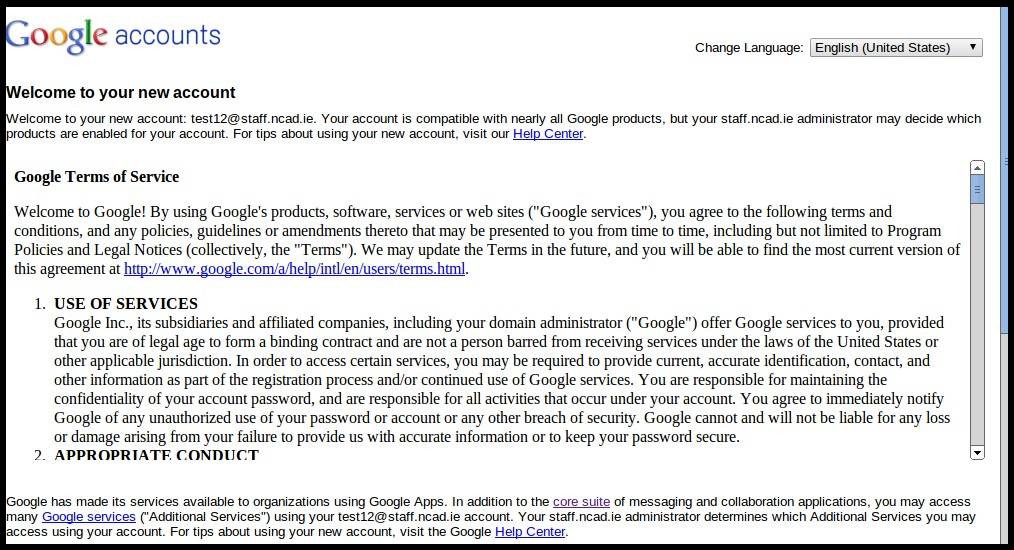
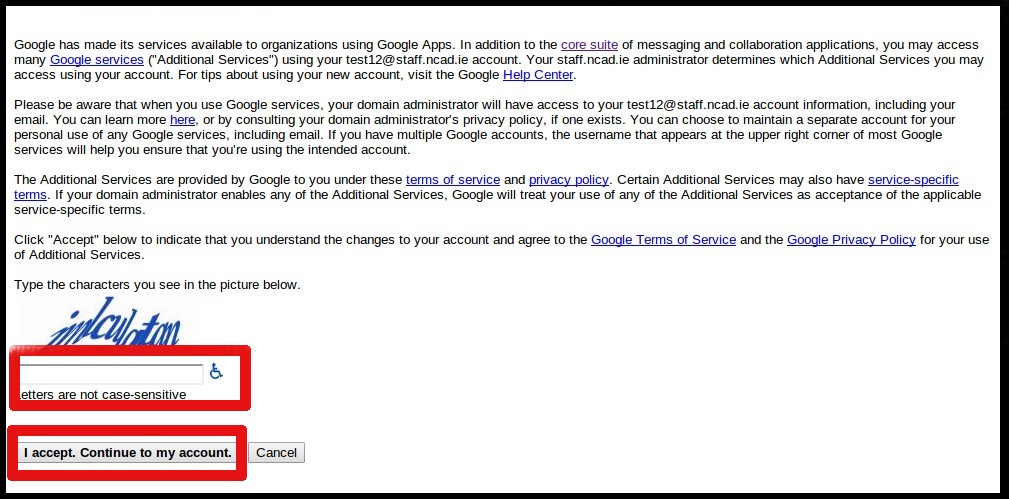
Please enter the reCAPTCHA security verification step as it appears on your webpage
Please click on "I accept ....." if you are happy with Google's terms of use
(Please note that by using this service you are also agreeing to NCAD "Computer & Network Systems - Acceptable Use Policy" and also the "Computer & Network Systems – Code of Conduct" which can be found here)
Step 3:
On the next screen please enter your temporary password (which you received from IT Support ) and then enter a new password that you wish to use
The new password must be at least 10 characters long
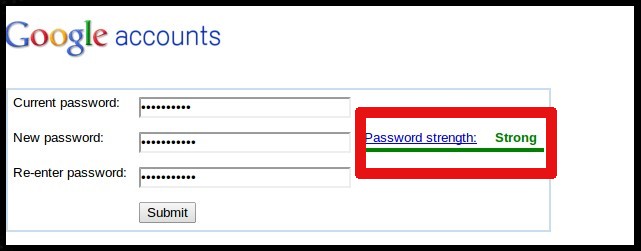
Click "Submit" once you have inputted a Strong password
Step 4:
Click "Lets get Started" on next screen
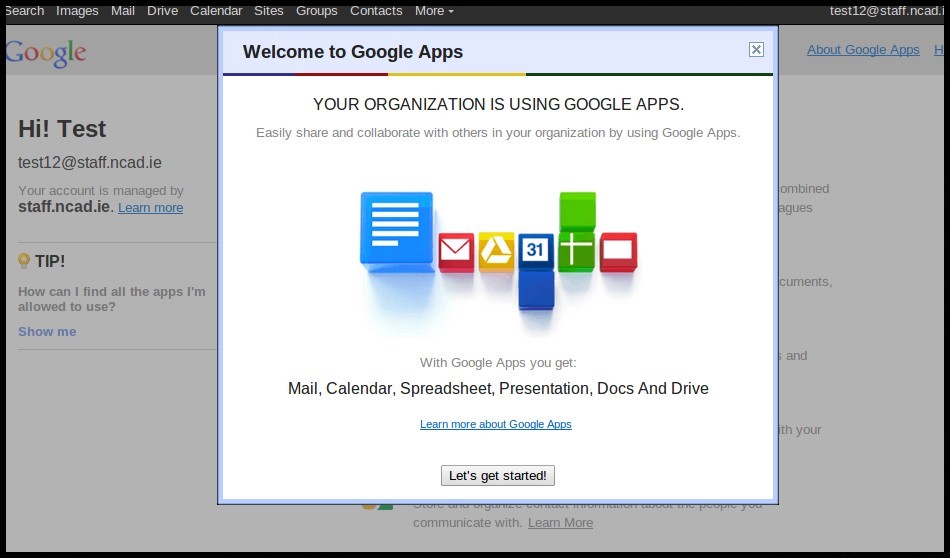
Step 5:
On the next screen click on "Next: Select Timezone"
Step 6:
If not already selected on next screen please select Ireland and the time zone
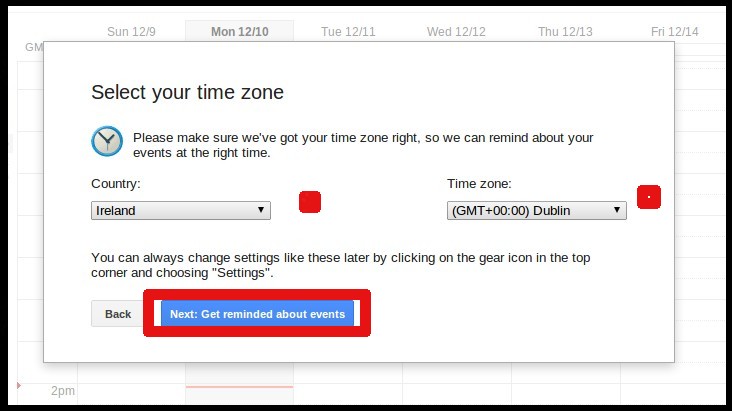
Click "Next: to get reminders about events"
Step 7:
On the next screen if you would like to get reminders to your mobile phone regarding events please put in your mobile phone number.
Please remember to put in the country code before your number i.e. 00353 86 1234567.
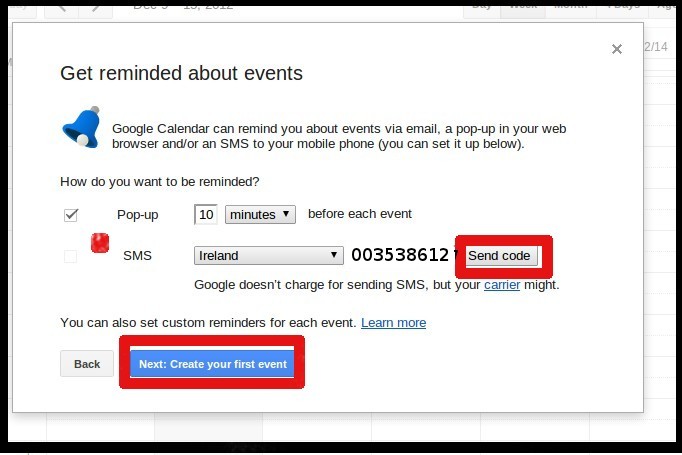
Once you enter your mobile number and click on "Send code" you should receive a text message to your mobile with a 5 to 6 digit code.
You will now need to enter the code you received on your phone onto this webpage
Once done click on "Next: Create your first event"
Step 8:
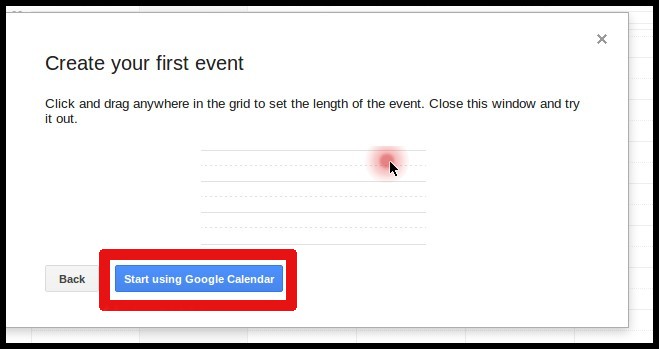
Click "Start using Google Calendar"
Step 9:
Click here for more information and user guides