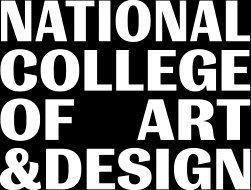Canvas at NCAD
Canvas is the name of the learning management system (LMS) that NCAD uses to support students' learning.
At NCAD, lecturers and tutors use Canvas to share learning material and communicate with students. The LMS is the go-to place for students to find all the necessary information about arrangements that are made to support learning in studios, workshops and seminar rooms as well as the learning students do independently before or after on-campus learning. Canvas courses also allow students to dialogue with peers, submit work for assessment and receive feedback on their progress.Checking in to Canvas regularly will ensure that you are always up to date and in-the-know.
Just as a physical campus is divided into different venues, like lecture rooms, studios, workshops or offices, Canvas offers separate 'courses' for different components of your programme. A dashboard view will show you all the courses you are currently enrolled in.
Click on the title of a course to view the contents. Within a particular Canvas course, click the ‘Modules’ button to view learning material. (Please note that some content may only be published once classes begin.)
Browse the Canvas community video guides for more information about how to navigate Canvas.
Canvas works on desktop and mobile devices.
It is advisable to use a laptop or desktop when you log-in to Canvas for the first time. Also, please note that Google Chrome or Firefox seem to work best.
If you’d like to access Canvas while on the go, download the mobile Canvas app from app stores; chosing the ‘student’ or ‘teacher’ version, as appropriate.
Next, log into Canvas on a computer and locate the QR code for your account, then scan that with your mobile device to sync the mobile app to your account.
There are different steps for logging in, depending on your user group:
- NCAD staff and students,
- External students and guest users.
Please follow the steps for your user group, below.
1. For NCAD Staff and Students
User names and passwords
Your username and single sign-on (SSO) password will be shared with you by the IT Support team. Staff members can either drop into the IT Support Office or contact IT Support. Students should visit the IT Support Office (opposite the Student Information Desk) between 1;30 and 4 pm.
To Login
- Go to ncad.instructure.com (Click the link or copy-paste it into your browser.)
- Login credentials: When you get to the login page, use the login credentials you have been given by IT Support.
Once you get to the Canvas Dashboard, click the green 'Accept' button(s) to join courses. Courses will only be visible once they are published, so in some cases you may not be able to view course content before classes begin.
2. For External Students and Guest Users
If you have been invited to view or participate in various Canvas courses at NCAD, please log-in to activate your account.
To login:
- Go to https://ncad.instructure.com/login/canvas (Click or copy-paste the link into your browser.)
- Your user name is: your full email address.
- You need to set a password, so please click the 'forgot password' link and you will receive a 'reset password'link from Instructure. It will be sent to the email address you gave as your user name.
You should receive the link to reset the password within one hour, so please check your spam folder if you don't see it in your inbox. This link will expire within a short timeframe, so if it has expired by the time you are ready to reset your password, you will need to repeat the process - i.e. go the link https://ncad.instructure.com/login/canvas put in your email address and click ‘forgot password.’ If you don’t remember your password at any stage, you should use the same 'forgot password' link.
Once you get to the Canvas Dashboard, click the green 'accept' button(s) to join courses. Courses will only be visible once they are published, so in some cases you may not be able to view course content before classes begin.
A further note for external users:
When you have been invited to a Canvas course by a staff member at NCAD, you may receive an automated email from Instructure (the company behind Canvas) with a link to the course. Clicking this link directs you to the login page for internal users, so you may receive an error message. External students and guest users should always use the URL https://ncad.instructure.com/login/canvas to access their Canvas dashboard.
The Canvas Help desk is available 24/7 via chat with one of the team and there are many very helpful guides on the Canvas community website. You can access the help desk by scrolling to the bottom of the main menu in Canvas.
If you have difficulties with Canvas, and cannot get the help you need from Canvas Support, please contact Canvas Admin staff: Jacinta Freeney freeneyj@staff.ncad.ie or Renée Koch kochr@staff.ncad.ie
If you have difficulties with the login or password, NCAD users will need to contact IT Support services. You can drop in any afternoon between 1.30 and 4 pm. The IT Support office is just off the SU concourse, opposite the Student Information Desk. External and guest users should click the ‘forgot password’ link in their login window.